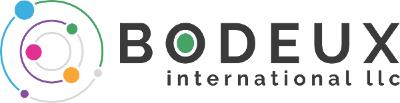2020
 One of the perks of modern software applications is that they can (for the most part) easily work with different languages at the same time. This may seem like no big deal, but if you remember the time when separate computers had to be booted up to access Japanese, Korean or Arabic text like I do, then you know we’ve come a long way when, today, multiple languages can coexist together within even the same document or email.
One of the perks of modern software applications is that they can (for the most part) easily work with different languages at the same time. This may seem like no big deal, but if you remember the time when separate computers had to be booted up to access Japanese, Korean or Arabic text like I do, then you know we’ve come a long way when, today, multiple languages can coexist together within even the same document or email.
When writing emails to international customers, vendors or colleagues—in either one or multiple languages—it’s important to take the basic step of spell checking to catch obvious errors, helping you to come across professionally in any language.
The ability to spell check in multiple languages is now available in many software packages and online tools. Here, we’ll look specifically at Gmail in conjunction with Google Chrome’s spell check function. (Note that you can also use the three dots within a Gmail email to activate spellcheck on the fly, but this method is clunky for checking two languages at once, so we will skip it for now.)
Activating Google Chrome’s spellcheck function to apply in Gmail, I set it up to spell check both French and English together, but you can select any language(s) you’d like and it will work for them too. This same technique applies to both the paid and free free versions of Gmail.
1) To start, activate spell check for one or more languages in Google Chrome (not Gmail), though Chrome Settings – the three dots in the top, right hand corner of your browser:
![]()
2) Select Settings
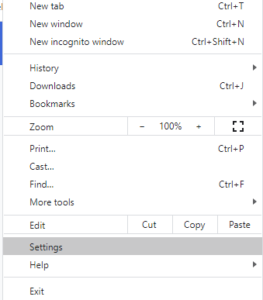
3) Search “spell check” in the search bar at the top to directly access spell check options.
![]()
Once the spell check options appear, you will see what languages you have already activated, your language order preferences, and which language is used for Google Chrome’s display. You can also Add languages to have additional languages at your disposal. In addition, you can turn off the option for Chrome to suggest a translation of pages in languages you don’t read (which can be annoying as well as incorrect). There are also options to enable Basic vs. Enhanced spell check.
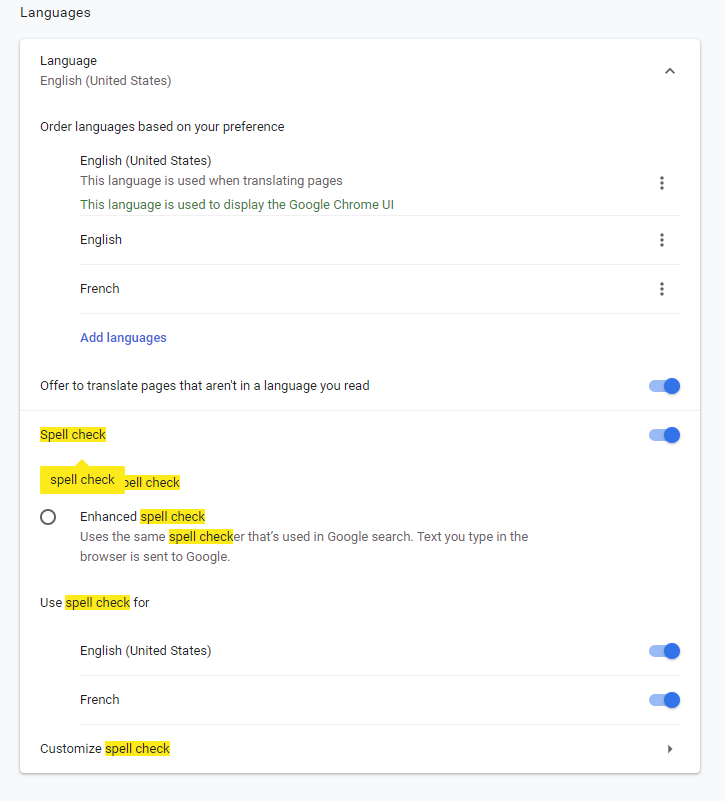
Once you’ve selected your preferred spell check options in Chrome, to use multilingual spell check in Gmail, open an email draft and begin typing. Gmail (Chrome) will spell check each language as you type. Over time, Chrome’s spell check function has and is now able to differentiate between multiple languages at once. For example, in the screenshot below, while the word “video” is spelled correctly in English, Chrome suggests the French spelling due to the French context it detects in that particular sentence. This ability to (mostly) be able to differentiate proper spelling of multiple languages within a single email can be helpful if you work in a bilingual environment. In the example below, as you can see, Chrome correctly identifies the spelling errors in both French and English.
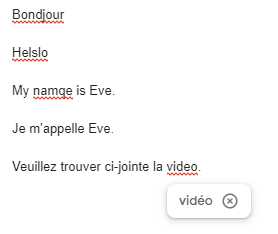
In addition, on the fly, you can instruct Chrome (in this case, as specifically applied to Gmail) to spell check all languages you have activated (in my case, French and English), or only one of these.
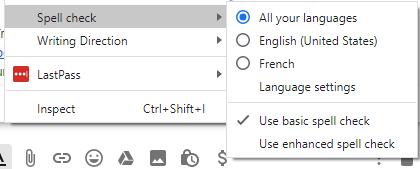
This and similar tools help efficiently communicate with customers, clients and colleagues the world over. If you need additional help translating French ideas into English, contact me for help!